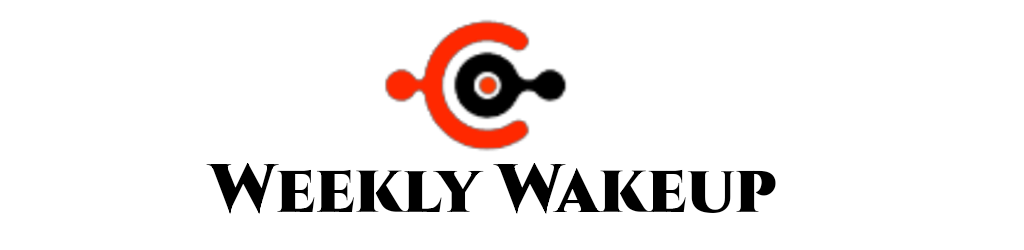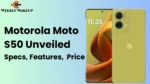iOS 18 Preview
Experience new customization and personalization in iOS 18, with a redesigned Photos app, improved core apps, and a glimpse of Apple’s new AI. Exciting changes await!
Apple has answered our requests and wrapped all our wishes with a bow, delivering a package that reads: “Welcome to iOS 18.”
Most iPhone users would agree that if they could take any one feature from Android, it would be the customization options. Android lets you change your home screen, apps, and icons, and add themes, giving you more freedom to personalize your phone.
Despite any efforts they made, the people at the high-tech Apple campus in Cupertino let their pleas fall on deaf ears for years. The influence of iPhone and Apple fans probably kept them from launching a major protest.
However, Apple has answered their wishes, packing the customizations neatly in a box with a card that reads, “Welcome to iOS 18.
Read Also: Best 5 IOS 18 Update Features Hacks You Need to Know Now
Home screen that feels at home
You might think I’m kidding when I say that the big feature of iOS 18 is that you can color icons any color and spread them across your screen. But I’m serious. With all the Apple intelligence not available to most iPhone users, this simple customization is actually the highlight of iOS 18.
I know some Android users might roll their eyes at this. But, just hear me out. Sure, we’re a little late to the game, but let’s have some fun! As an iPhone user, I’m used to being stuck in a grid with a plain home screen. But with iOS 18, I’ve finally been able to break free, create the home screen I’ve always wanted, and add some color to it.
It’s simpler than ever. You don’t need to jailbreak your device or set up Siri shortcuts, which can be a little tricky. Just press and hold on to your home screen, tap the Edit button in the top left corner, and explore the options there. You can adjust the size of the icon, and choose the color – light, dark, or colorful. Plus, you can place the icon anywhere you like, literally anywhere.

One of my favorite customization options is to increase the icon size. This hides the app names and makes the home screen look more comfortable. At first, I was annoyed by the extra space above the app tray, where another row of apps could fit. But now I got used to it and I don’t mind it anymore.
You can also change the color of your icons on your iPhone. If you don’t like the color your iPhone has chosen, you can choose a color of your choice using the color picker or leave it dark. Alternatively, you can change the icons to a darker color matching your wallpaper at sunset. However, third-party apps may not always match the theme perfectly, but hopefully, this will improve over time.
So, what did I do with all my power? I created several home screens—some were downright ugly, while others were so beautiful that I couldn’t stop admiring my work. This could be a home screen dream come true for many, don’t you think?
I just wish there was a way to delete all the apps from my home screen at once. Tim, if you’re listening, that would be awesome!
More control over “Controls”
The changes don’t stop there. Remember when we started swiping down instead of up for Control Center? It’s still that, but now you have to swipe a little further. The big news is that Control Center is now paginated, customizable, and a little more colorful.
You can now customize the controls on your home screen, just like you do with app icons. You can change their shape to rectangular or square with rounded edges instead of keeping them round. You can also adjust the size of the Network panel and Music widgets to cover the entire screen. By default, each of these widgets has its own separate page.

This is just the first page, called Favorites. There’s a whole gallery for controls similar to widgets. This gallery will also include controls from third-party apps. You can choose as many as you want and create additional pages—a second, third, or even more.
There are new first-party widgets for the home screen, including Vitals, Journal, and Training Load. If the app has a widget available, you can turn the app icon into a widget or the widget into an app icon.
iOS is adding a new feature that has been popular on Android: customizing quick buttons on the lock screen. This means you can replace the old flashlight and camera buttons with different shortcuts, just like you can customize the Control Center. You’ll be able to choose from options like dark mode and calculator, and even create your own shortcuts. In the near future, third-party options will be available, too.
Lock or hide the app way
While it would have been great to customize the App Library, it seems like this feature is reserved for a future update. Unfortunately, you can’t find everything you want. However, you can find features that are important to you. For example, if you’ve ever wanted to lock or hide apps on your iPhone, you’ll be happy to know that iOS 18 can do that.
When you long-press an app icon, you’ll see two options: “Require Face ID” and “Hide and require Face ID.” Choosing “Require Face ID” locks the app, while choosing “Hide and require Face ID” hides the app and locks it with Face ID.

When you lock an app, you’ll have to use Face ID to open it, but it will still appear on your home screen. If you want the app to disappear from your home screen, choose the Hide option.
Hiding an app will remove it from your home screen and move it to a hidden folder inside the App Library. You can find this folder under the App Library. App icons will not be visible unless you use Face ID to hide them.
Read Also: iOS 18 Hype Builds: Could This Be the Most Impactful iPhone Update Ever?
A safe house for all your passwords
Let’s talk about the new Passwords app on iOS (and iPadOS, macOS, visionOS, and Windows). This app is now Apple’s built-in password manager. You can store all your accounts, Wi-Fi passwords, and passkeys in it. It’s separate from the Settings app. Also, the Passwords app will alert you if one of your accounts is compromised.
You can save passwords on your iPhone, and it will sync to your iPad, Mac, or Windows PC. Plus, you can easily share passwords with others using AirDrop.

This isn’t entirely new as Keychain has been doing the same thing for a while now. However, you might not have noticed it. Now with a separate app available in your app library, managing your passwords is much easier.
One privacy feature I really like is the ability to choose which contacts you want to share with an app. Instead of giving an app access to all your contacts, you can now select only the contacts you need for that app. This way, the app won’t have access to your entire contact list.
Photos app knows you
The Photos app has been completely redesigned. Instead of having separate tabs for Library, For You, and Albums, everything is now on one screen. You don’t have to switch tabs anymore; just scroll through the page to see everything.
At the top is the Library, where you can see all your photos, screenshots, and saved images. Just scroll up to see the classic Library view, with filters like Year, Month, and All. You can also sort your photos and use the close button to return to the default view.

Swipe right to see the new carousel, which shows featured photos, memories, favorites, and more. You can customize the top section by adding more collections, changing existing collections, or deleting them if you want.
In the bottom half, you’ll find sections like Recent Days, People, Memories, and more. These were previously hidden in the For You page, so you may not have seen them often. Now, they’re right in the open. This means you can easily rediscover old photos and see albums with special moments with your friends and family.
Scroll down to see more, including all your albums, different types of media, deleted photos, and hidden photos.
The redesign can be daunting, especially for an app you use almost every day. It definitely takes some time to adjust. At first, I didn’t like the new layout and wanted the old one back. But after using it for over a month, I’ve come to appreciate how the new design helps me find photos more efficiently.
The blue bubble, green bubble saga comes to an end (sort of)
Next up is Messages. After adding a few useful features like stickers and check-ins in recent years, Apple is introducing a few more features this year. The biggest addition is RCS, which stands for Rich Communication Services. This is a messaging standard that has been used on Android phones. However, it is worth noting that many of us in India don’t really pay much attention to RCS.
For those who are sensitive to the blue and green message bubbles, things are changing. So, is this the end of the blue bubble vs green bubble debate? The answer is both yes and no.

You can now send modern-looking photos and videos, and enjoy features like read receipts and group chats. However, the color difference between iPhone and Android messages still exists. Texts from your iPhone friends will appear in blue, while messages from Android phones will appear in green. Despite these color differences, both platforms are now more similar in functionality.
I can’t use RCS in India right now.
One feature that many of us will really appreciate is Send Later. This is perfect for forgetful people and early sleepers like me. You can schedule a message to be sent up to a year in advance, whether it’s a birthday wish or something else.
You can now use any emoji or sticker to react to messages, and if you want to add some flair to your texts, you can use the new formatting options or animate them with WordArt-style effects. However, the old message effects are no longer available (honestly, they were a little more fun)
T9 dialer on iPhone, finally
The Phone app has gotten some great updates! It now includes a T9 dialer, allowing you to find contacts by typing their name on the keypad. You can also search past calls, transcribed voicemails, and contacts directly in the Recent tab. I found a handy trick: if you type a month in the search bar, it will show you all the calls you made during that month.

Sorted emails
The Mail app hasn’t changed much lately, but it will add a few new features later this year. It will start automatically sorting your emails into different categories: Primary, Transactional, Promotional, and Updates.

The Primary tab will show emails from your friends and family. Other emails will be sorted into different tabs. There will also be a new Digest view that groups together receipts, marketing emails, and newsletter snippets by the sender.
Notes learn maths
I always use the Notes app to jot down ideas, and with the new features, I’ll probably use it even more. Now, I can create collapsible subheads, highlight text, and transcribe conversations right in the app. Plus, I can even do math calculations right there. It makes my notes look a lot neater!
Whether you’re calculating your vacation budget or splitting the grocery bill, just type or write the math, and the app will give you the answer. It even saves these calculations if you’re working on something complex. You can do the same in the Messages app.

And maths gets a little fun
The Calculator app is getting a great update! It now supports scientific calculations and can convert units. You can also see all your calculations from the last 30 days. If you want, you can delete specific calculations or clear them all. Plus, you can now enter and calculate expressions directly.
Apple’s new feature, Math Notes, is designed to make math easier. When you turn it on, it opens a new note where you can work on math problems. It works just like the Math feature in the Notes app. You can type or handwrite your mathematical expressions, and it will handle them effortlessly.
The tidbits
A great but often overlooked feature is how the Reminders app now works with the Calendar app. Along with your normal calendar events, you can also view your reminders in the Calendar app. Not only can you view them, but you can also create, edit, and mark them as done right from within Calendar.
Safari has introduced a few new features. Reader mode is getting a makeover with a new Table of Contents and Summary, so you can get an overview of the article before moving on to it. Another added feature is Highlights, which will underline important information on a webpage. However, I haven’t been able to try these features in the beta version yet.
Game Mode has now come to iOS from macOS. As the name suggests, it helps games run smoothly. Also, it reduces lag when using AirPods and game controllers.

If you use the Journal app on your iPhone, iOS 18 has introduced some great new features. You can now record your mood directly in the app, and even count your writing time as mindful minutes in Health. A new Insights view lets you track your writing sequences and stats, making it easier to see your progress. Improved sorting and search functions help you find old entries quickly. Plus, new widgets for your Home or Lock screen provide writing prompts and show your sequences.
In iOS 18, Apple is making sure that accessibility is a top priority. One new feature is Eye Tracking, which allows you to control your iPhone just by looking at it — no hands needed. Another added feature is Music Haptics, which syncs the phone’s vibrations to the rhythm of the music, so you can feel the beat even if you can’t hear it. There are also Vocal Shortcuts designed for people with severe speech challenges to help them communicate more easily.
Read Also: what’s new? Apple releases iOS 17.5 beta update for public
Wait, where’s the AI
Although iOS has AI features, there is no Apple Intelligence yet. So, great tools like Writing Tools, Image Playground, and the new Siri will be arriving a little late. You can expect them to roll out later this year, possibly in September. However, they will still be in beta and only available to users in the US. The biggest drawback is that only those with the iPhone 15 Pro, iPhone 15 Pro Max, and newer models coming this year will be able to use these AI features.
Just a quick update: Apple Intelligence is now available for developers to test with the iOS 18.1 developer beta. Since it might not be accessible to everyone right now, I will cover it in a separate discussion.
Wrap up
Apple has really pushed the envelope in customization, personalization, and user control with iOS 18. Now, you can color your home screen any color you like, enjoy a new Control Center, and customize your lock screen to your liking. iOS 18 offers a whole new level of personalization that many iPhone users will surely love.
The redesigned Photos app might look awkward at first, but it actually makes it easier to find and enjoy your memories. Updates to core apps like Messages, Notes, and Calculator add handy features that make everyday tasks easier. Plus, new additions like Game Mode and eye tracking improve the overall iPhone experience.

It’s worth noting that this beta version only shows a preview of things to come. Some exciting features, like Apple’s new AI called Apple Intelligence, which promises a “more capable and helpful” Siri, aren’t available yet and may never be available to most people. Still, iOS 18 is a huge improvement for the iPhone. It has some of the flexibility you usually see in Android while maintaining the seamless, polished experience Apple is known for. So, wait until September – you’ll love what’s coming!
Join YouTube channel: weekly wakeup