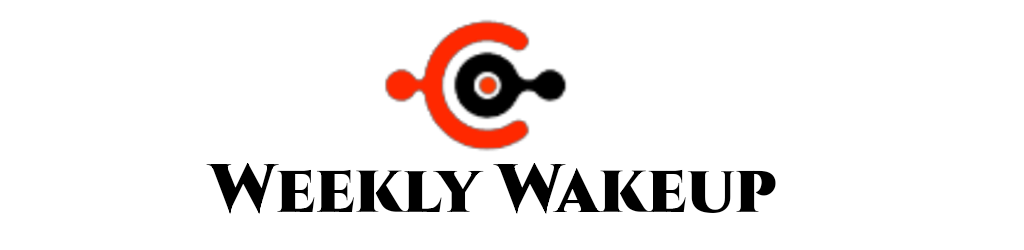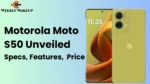Ever since OpenAI launched ChatGPT, things have gotten tough for all the companies. Then Google came out with its own AI called Google Bard. Now, Meta has entered the AI race and launched their version called Meta AI. With the latest WhatsApp update, Meta AI has been added to it as well. Now everyone must be thinking, “How to use Meta AI on WhatsApp?”
I’ll provide answers to all these questions in this article. It will make it easy for you to understand how to use Meta AI on WhatsApp, how to activate it, and how to generate images. Let’s start the article.
What is Meta AI: A Quick Overview
Here’s a quick introduction to Meta AI and the technology behind this chatbot. It runs on Llama 2, a sophisticated text generation model developed by Meta, along with their extensive research on Large Language Models (LLM).
This combination allows the chatbot to respond quickly to your questions, so you don’t have to wait long for an answer. Meta has also teamed up with Microsoft’s Bing to provide up-to-date information during our chats, should the need arise.
In summary, this chatbot can handle text conversations, pull up the latest information from the internet, and even generate images. However, unlike ChatGPT or Google Gemini, it cannot process or respond to voice commands.
![]()
How To Use Meta AI in WhatsApp
Before you can chat with Meta AI, ensure the feature is available in your country.
If it is, you can begin a chat by doing these steps:
Step 1: Go to WhatsApp and find your chat list.
Step 2: Tap on the “New Chat” button, then choose “Meta AI.”
Step 3: If you’re asked to, make sure to read and agree to the terms of service.
Also Read: What’s New? Xiaomi Hyperos Eligible Devices Complete List & Release Date!

How To Chat Meta AI On WhatsApp
After beginning a chat with Meta AI, you can chat with it just like you would with a friend on WhatsApp. Meta AI is equipped to understand and reply to a variety of topics and questions, so feel free to engage with it naturally.
- Ask questions: Meta AI knows a lot and can answer all sorts of questions.
- Get Suggestions: Meta AI can give you tailored recommendations according to what you like. You can ask for ideas on good books to read, movies to watch, or even restaurants nearby to check out.
- Discuss interests: Meta AI is here to have meaningful conversations about lots of different topics. We can talk about hobbies, what’s happening in the world, or anything else you’re interested in.
To chat with Meta AI, just type your message in the chat box and click send. Meta AI will then use artificial intelligence to craft a response based on your input.
Also Read: 5G Mobile phones under 15000 in India
How To Chat Meta AI in WhatsApp Groups Chats
Apart from chatting one-on-one, you can also use Meta AI in your WhatsApp group chats. This means you can ask questions or seek advice that everyone in the group can see. To do this, just follow these simple steps:
- Go to the group chat you want to open in WhatsApp.
- Type “@” in the message box and choose “Meta AI” from the options provided.
- Type your prompt or question and send the message.
- Meta AI will give a reply that everyone in the group can see.
It’s crucial to understand that Meta AI is designed to only engage with messages that specifically mention “@Meta AI”. It’s unable to see or respond to any other messages within the group chat.

How To Generate AI Images With Meta AΙ In WhatsApp
Another cool thing about Meta AI on WhatsApp is its knack for making images using artificial intelligence. To whip up an AI image:
- Start by opening the chat where you want to make the image.
- In the message box, type “@” and choose “/imagine”.
- Describe the image you want in the text prompt.
- Send your message, and Meta AI will make the image based on what you described.
You can update images you’ve made before by replying to the image message with a new text prompt.
WhatsApp’s end-to-end encryption doesn’t cover chats with Meta AI. But, you can delete specific chats with AI or ask to erase any info you shared with Meta AI.
Chatting with Meta AI on WhatsApp offers a fun and innovative way of engaging conversations, getting advice, and creating images.
Also Read: Boult Klarity 1 vs Klarity 3: Best Budget Earbuds in India?
Meta AI Can Do
You can also request image generation from Meta AI, and the results typically appear quite quickly. However, the accuracy of the provided prompt can sometimes be off. For example, I asked for an image of “a plane flying over the New York skyline.” Instead, it generated an image of a plane landing on the wing of another plane flying over the Big Apple.
In some cases, it perfectly creates the image I requested, like a “squirrel riding a skateboard” or a “monkey doing math.” However, it’s not always consistent, but I expect it will get better over time. Additionally, it places a watermark on every image it generates, located in the bottom left corner.
It can also translate texts, although it might have trouble with certain slang terms, which isn’t a problem for me. You can use it to search the web, find recipes, plan holidays, and much more. It’s up to you to explore its limits. Speaking of limits…
Can’t Do Meta AI
Like other chatbots, Meta AI avoids handling sensitive requests. It had no problem generating religious good morning messages when I asked. However, it declined to create an image featuring a religious idol.
This is similar to when you ask it to tell jokes about certain topics and subjects. However, it isn’t as sensitive as ChatGPT. Recently, even a slight mention of these topics in ChatGPT leads to the conversation being cut off. That’s why I’ve avoided testing the limits of Meta AI too much.
If you don’t keep up with changes, you might run into issues. For example, we encountered a problem when Meta AI’s profile image stopped showing up. However, we were still able to discuss it, so it didn’t completely block us from interacting.
Final Thoughts on Meta AI in WhatsApp
The integration of AI chatbots like Meta AI into messaging platforms like WhatsApp is a new development. While some might find the idea of a chatbot in such a personal space unusual, it offers interesting possibilities.
Looking ahead, Meta’s decision to restrict the creation of certain types of images is a wise move. The potential for the spread of misinformation, especially in large WhatsApp markets, is a real concern.
In its current form, Meta AI might not be a replacement for human interaction. However, it has the potential to be a valuable tool within WhatsApp. It can serve as a quick search engine, a conversation starter, or even an image generation assistant. As the technology continues to develop, its functionalities are likely to expand.
Have you tried Meta AI on WhatsApp yet? What are your thoughts? Share your experiences in the comments below!
Join WhatsApp channel: weekly wakeup